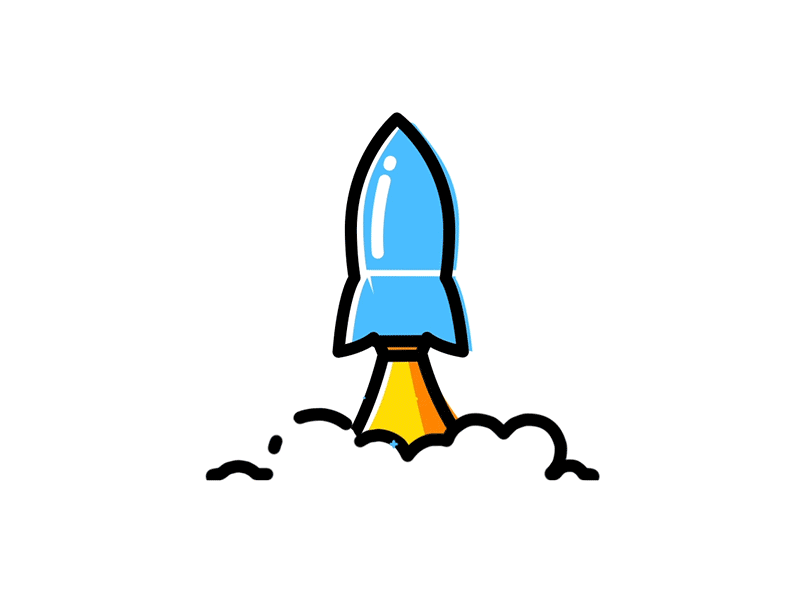Step-by-Step Guide to create a WhatsApp Channel
How to to create a WhatsApp Channel
Create a channel to share updates and connect with your followers directly through WhatsApp.
- Update WhatsApp
- Open WhatsApp
- Create a Channel
- Customize Channel Settings
- Engage with Your Audience
- Analyze Performance
- Go to the "Chats" Tab
- Access the Channel Feature
- Invite Followers
- Start Posting Content
Step 1:
Update WhatsApp
Ensure that you have the latest version of WhatsApp installed on your device.
Step 2:
Open WhatsApp
Launch the app on your smartphone.
Step 3:
Go to the "Chats" Tab
Navigate to the "Chats" section from the main menu.
Step 4:
Access the Channel Feature
- Tap on the “New Chat” icon (usually a pencil or speech bubble).
- Look for the "Channels" option. If you don’t see it, it may not be available in your region yet.
Step 5:
Create a Channel
- Tap on “Create Channel” or the plus icon.
- Follow the prompts to set up your channel:
- Name your channel: Choose a name that represents your brand or purpose.
- Add a description: Provide a brief overview of what users can expect.
- Set a profile picture: Select an image that represents your channel.
Step 6:
Customize Channel Settings
- Decide if you want the channel to be public or private.
- Configure any other settings, like who can join and how users can interact with your channel.
Step 7:
Invite Followers
- Share your channel link with potential subscribers.
- You can promote it on your social media platforms or through other channels.
Step 8:
Start Posting Content
Begin sharing updates, messages, or multimedia content relevant to your audience.
Step 9:
Engage with Your Audience
Monitor responses and feedback from your followers to improve your channel's content.
Step 10:
Analyze Performance
Use any available analytics tools to track engagement and growth.
User Guide Alert
Any modifications or changes to the advertising policy will take time to update in the portal.
WIf you don’t see the option for Channels, it may be due to regional restrictions or the feature being rolled out gradually. Keep an eye out for updates!